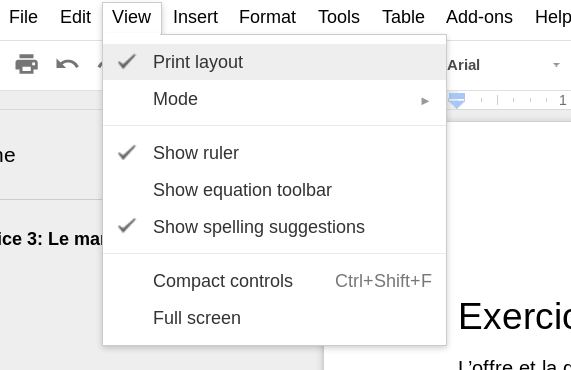I use G Suite at work. I want a stand-alone PDF version of the Docs document I am editing. When I export a 4-page document, I end up with a 6-page PDF. The 5th and 6th pages are blank. Why? Anyone have a workaround?
5 Answers
In the Google Doc help forum, there are a few answers suggesting to change the view to "print layout". Changing the view to "print layout" fixed the issue for me.
-
1this worked great. my only problem is going to be remembering this tip and instead googling for this answer every time Commented Oct 9, 2018 at 15:09
I had the same issue you had, and tried all the suggested solutions with no results. Here is what ended up working for me:
- Ctrl+A (select the entire document)
- Ctrl+X (cut the entire document out)
- Ctrl+V (paste the entire document back in)
-
1
-
Perfect solution: Go to Print Preview -> Advanced Settings -> Margins, then make sure they are either default or none. The custom or minimum setting will cause a blank page to be inserted between every used page.
Credit goes to Sean Shrubsole for this brilliant answer at https://productforums.google.com/forum/#!topic/docs/ANASFcb3_UE: "I was experiencing the same issue ... i changed teh Print Margins from Minimal to Default and teh blank pages were removed." I just wanted to pass the information along.
View > Print Layout was already ON for me already. So, changing Paper size from Letter to A4 make the extra blank page disappear. Worked for me.
File > Page Setup > Paper Size to A4.
View - Print Layout (Ensure Print Layout is selected)
Works everytime - do not bother with the other workarounds as they do not address the issue.