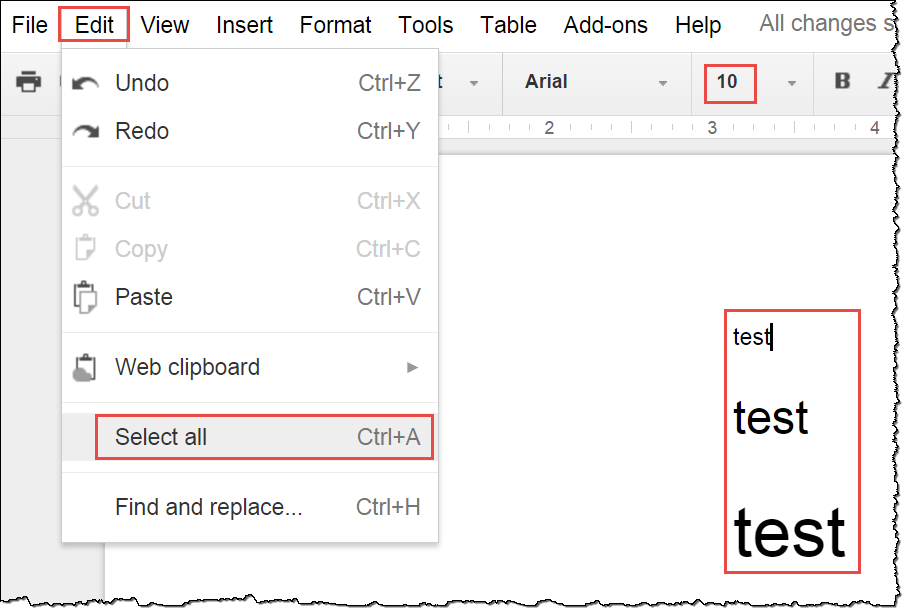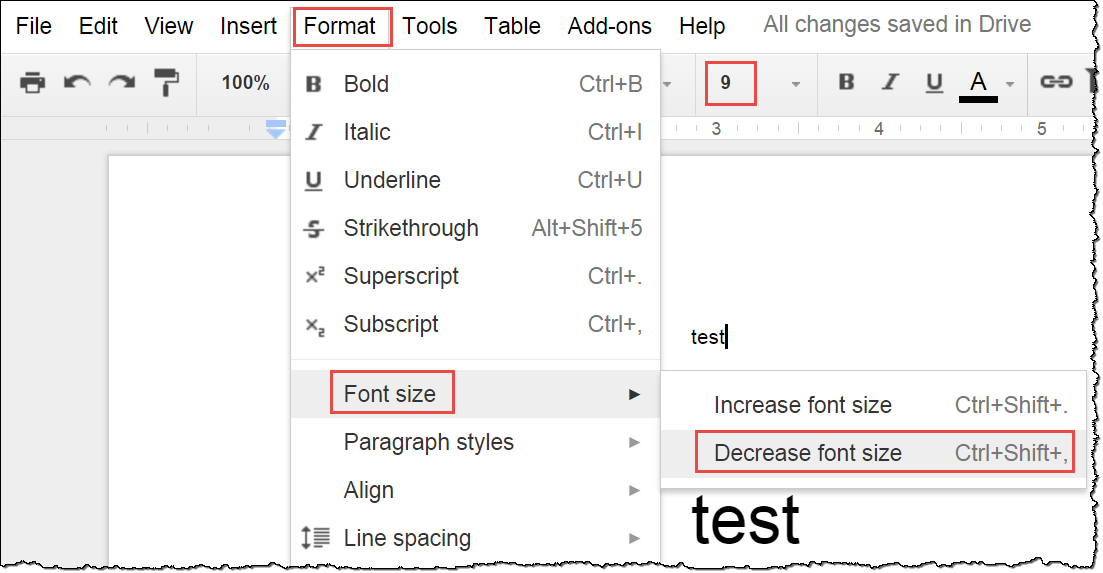I created a document with Google Docs. Now I want to reduce the fontsize by 1pt. There are several fontsizes in the documents, so I can't just apply a different size to the whole document.
In MS Word, you can select all and press Ctrl+Shift+.
Is this possible in Google Docs?